Before writing a batch file you need to configure your visual studio environment. I am using Microsoft Visual Studio 8.
Step 1: Copy two folders from NX installed location to visual studio installed location so that we can able to create a NX project.
Step 2:
Step 3: Now open Visual Studio and create project.
Step 5:
Step 6: Here I am creating an .exe
Step 7:
Step 8: write your custom code as shown below.
Step 9: Build Solution will generate .exe in the project folder.
Step 10:
Step 11: Open NX and go-to "Roles" and click on "advanced with full menus" which will provide extra menus.
Step 12:
Step 13: Go-to File->Execute->NX open
Step 14: Provide your .exe here
Step 15: A console will be opened and your code will be executed.
Step 1: Copy two folders from NX installed location to visual studio installed location so that we can able to create a NX project.
Step 2:
Step 3: Now open Visual Studio and create project.
Step 4: Select project type as "NX Open Wizard"
Step 5:
Step 6: Here I am creating an .exe
Step 7:
Step 8: write your custom code as shown below.
Step 9: Build Solution will generate .exe in the project folder.
Step 10:
Step 11: Open NX and go-to "Roles" and click on "advanced with full menus" which will provide extra menus.
Step 12:
Step 13: Go-to File->Execute->NX open
Step 14: Provide your .exe here
Step 15: A console will be opened and your code will be executed.



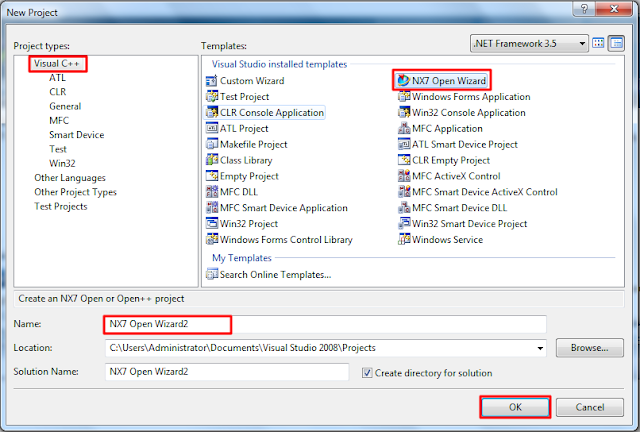

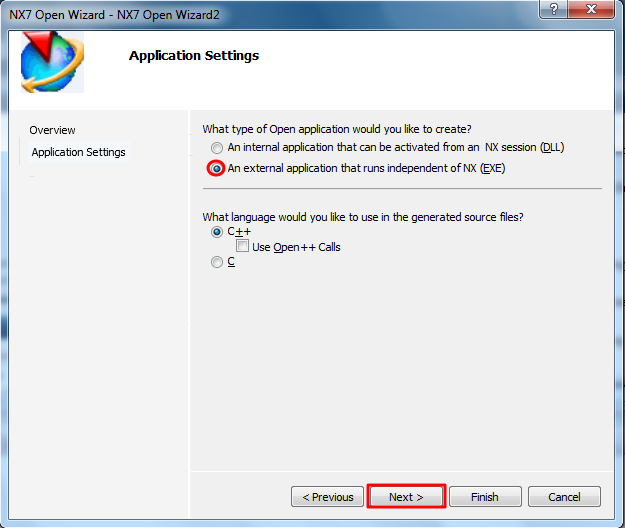





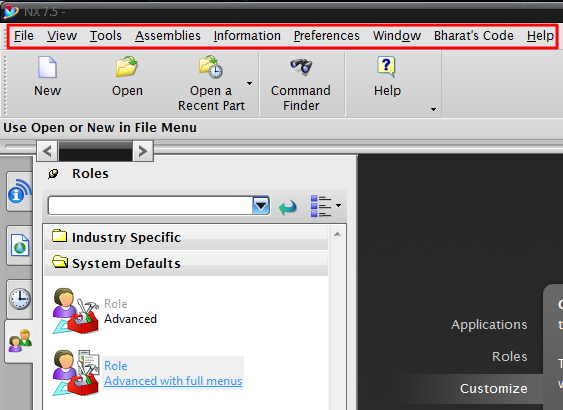



No comments:
Post a Comment