There are times when you may want to control who can kick off certain workflows or you only want certain workflows from being kicked of on certain objects. In my case we only wanted the revision of a certain Item to be processed in a workflow we kept having users accidently kick of a workflow on the master item. We also only want certain groups to kick off certain workflows. The solution to both these issues is with “Template filters”. In fact if you want to one you must do the other. Once you turn this on you must configure who kicks off what workflows and what object the workflows can use.
In Workflow Designer got Edit > Template Filter which opens up the “Process Template Filter Dialog”. Once the dialog is open select which group you want to allow to kick of a workflow then the Object type and then what workflows this group and Object are allowed to process.
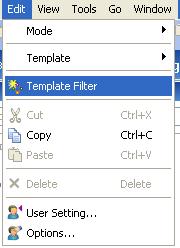
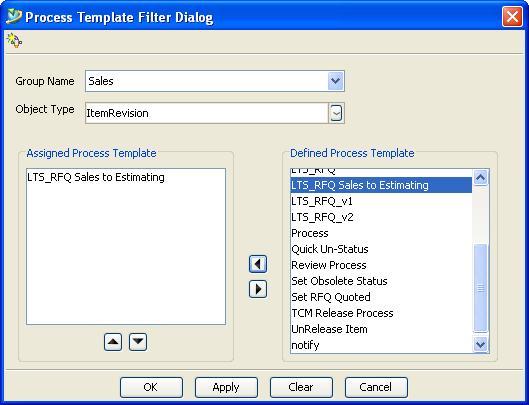
By default Teamcenter will allow any object to be submitted to any workflow by anyone. Once you have the Template filters set up, you need to set the CR_allow_alternate_procedures preference. By default this is set to all for the entire site. You will want to set this to a value of none.
If you set the site preference to none, it will apply to all users in every group. If you wish certain groups to use template filters, and certain groups not, you have to set different Group preferences. Do this by creating a new preference from Edit > Options > Index > New of CR_allow_alternate_procedures (scope of group). In order to create a group preference, you must be a Group Administrator (setting for each user in the Organization application) and logged into that specific group.
Once all this is done the user will only see the workflows he is allowed to process.
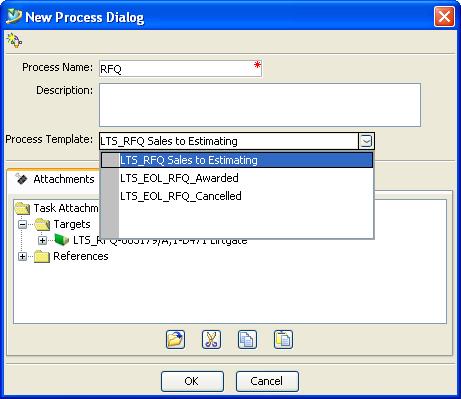
No comments:
Post a Comment