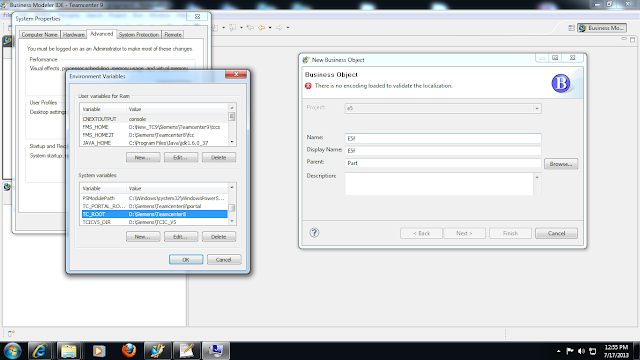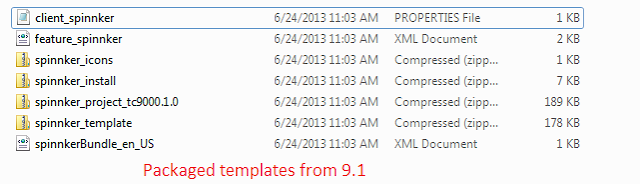If TC_ROOT environment variable is not configured properly, and BMIDE may cause this kind of localization validation error while creating any custom object.
Change environmental variable "TC_ROOT" value to the TC installed path.'
Cause:
- BMIDE gets the path of l10n_cots folder using $TC_ROOT\l10n_cots.
- From TC_ROOT\l10n_cots, localization queries are executed from the xml files.
- New custom objects will be added to projectname_template_en_US.xml present in projectfolder\extensions\lang.
So when it tries to write to that projectname_template_en_US.xml, if TC_ROOT is not configured properly to the teamcenter installation location. This error(BMIDE - There is no encoding loaded to validate the localization) may occur.